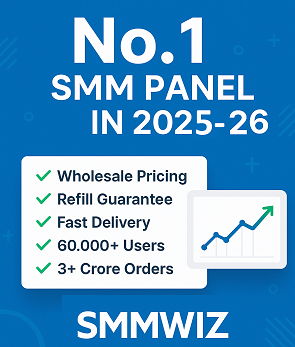Introduction: The Secret Weapon Every Embroiderer Needs
Picture this: You’ve spent hours designing the perfect embroidery pattern, only to realize your machine won’t recognize the file format. Or maybe you’ve downloaded a stunning design online, but it’s stuck in a format your Husqvarna Viking machine can’t read. Enter the HUS file converter — a tool that’s about to become your embroidery bestie.
HUS files (the native format for Husqvarna Viking embroidery machines) are essential for anyone using these popular machines. But in a world where designs come in formats like PES, DST, or EXP, a HUS converter bridges the gap between creativity and compatibility.
In this guide, we’ll break down why a HUS file converter belongs in your toolkit, how it simplifies your workflow, and how to choose the right one.
What Is a HUS File? (And Why Does It Matter?)
HUS Files 101
- Created for: Husqvarna Viking embroidery machines (e.g., Designer Ruby, Sapphire, Emerald).
- What it includes: Stitch data, thread colors, and machine-specific settings.
- Key perks: Optimized for Husqvarna’s precision stitching and built-in design editing features.
The Problem: Not All Machines Speak HUS
If you’re collaborating with others, buying designs online, or switching between machines, you’ll encounter formats like:
- PES (Brother/Babylock)
- DST (Tajima and most industrial machines)
- EXP (Melco)
- JEF (Janome)
Without a HUS converter, these files are useless on your Husqvarna machine.
5 Reasons a HUS File Converter is a Game-Changer
1. Unlock Thousands of Designs
Online marketplaces like Etsy, EmbroideryDesigns.com, and Creative Fabrica are packed with patterns—but most aren’t in HUS format. A converter lets you:
- Shop freely: Buy designs in PES, DST, or EXP and convert them to HUS.
- Access exclusive libraries: Some digitizers only offer non-HUS files.
2. Collaborate Without Headaches
Working with a team or client who uses different machines? Convert their files to HUS (or vice versa) to keep projects moving.
3. Rescue Old Designs
Got vintage HUS files from older Husqvarna models? Convert them to newer formats to use with modern software or machines.
4. Edit Designs Across Platforms
HUS files work seamlessly with Husqvarna’s Premier+™ software, but converting them to universal formats (like DST) lets you edit them in other programs like Wilcom or Hatch.
5. Future-Proof Your Toolkit
Machines and software evolve. A converter ensures you’re never stuck with obsolete files.
How a HUS File Converter Works
The Basics of Conversion
- Upload the file: Import your PES, DST, EXP, etc., into the converter.
- Choose settings: Adjust stitch density, trim points, or color order if needed.
- Convert & Save: Export as HUS (or convert HUS to another format).
Auto vs. Manual Conversion
- Auto converters: Tools like HUSconvert or Embird quickly swap formats but may need tweaks.
- Manual editing: Use software like Premier+™ or SewWhat-Pro to fine-tune stitch paths and underlay.
Choosing the Right HUS File Converter
Option 1: Dedicated Software
Husqvarna Premier+™
-
- Pros: Native HUS support, advanced editing, built-in conversion.
- Cons: Pricey ($200+), limited to Husqvarna users.
Embird
-
- Pros: Supports 60+ formats, affordable ($85+).
- Cons: Steeper learning curve.
Option 2: Online Converters
SewArt Auto-Digitizing
-
- Pros: Web-based, converts JPG/PNG to HUS.
- Cons: Requires manual cleanup for complex designs.
My Editor Online
-
- Pros: Free for basic conversions.
- Cons: Limited file size and format support.
Option 3: Plugins & Add-Ons
- HUS Magic Wand (for Brother machines): Converts HUS to PES.
- StitchBuddy (Mac users): Multi-format converter with HUS support.
Top 5 HUS Converter Features to Look For
- Multi-Format Support (HUS, PES, DST, EXP, JEF, etc.)
- Batch Conversion (Save time converting dozens of files at once)
- Editing Tools (Adjust stitch density, trim commands, or color order)
- Auto-Fix Errors (Repair broken stitch paths or missing jumps)
- Affordability (Free trials or one-time payments vs. subscriptions)
Common HUS Conversion Mistakes (And How to Avoid Them)
Mistake 1: Ignoring Machine Compatibility
- Fix: Check your Husqvarna machine’s firmware—older models may not read newer HUS versions.
Mistake 2: Skipping Test Stitches
- Fix: Always stitch a sample to check for thread breaks or misaligned details.
Mistake 3: Overlooking Thread Colors
- Fix: Reassign thread colors post-conversion to match your palette.
Mistake 4: Converting Low-Quality Files
- Fix: Start with high-resolution designs (300 DPI+) to avoid pixelation.
DIY vs. Professional Conversion Services
When to DIY:
- Small edits or simple designs.
- You own conversion software.
When to Hire a Pro:
- Complex designs with gradients or 3D effects.
- Tight deadlines (many services offer 24-hour turnaround).
Popular Services:
- The Digitizing Hub (15–15–50 per design).
- Embroidery Legacy (Specializes in vintage pattern conversions).
The Future of HUS Files & Conversion Tech
AI-Powered Conversion
Tools like Stitch Era are integrating AI to auto-optimize designs during conversion, reducing manual tweaks.
Cloud-Based Converters
Platforms like SewMaster let you convert files on any device, syncing directly to your machine.
Smart Machine Integration
Future Husqvarna machines may auto-convert files via Wi-Fi—no software needed.
Conclusion: Stitch Smarter, Not Harder
A HUS file converter isn’t just a “nice-to-have”—it’s a must-have for anyone serious about embroidery. Whether you’re rescuing old designs, collaborating across teams, or expanding your creative library, this tool saves time, money, and frustration.
Ready to Ditch Format Headaches?
Invest in a reliable HUS converter today, and unlock the full potential of your Husqvarna machine. After all, life’s too short to let file formats kill your creative vibe.
Now go stitch something amazing—your converter’s got your back! 🧵✨