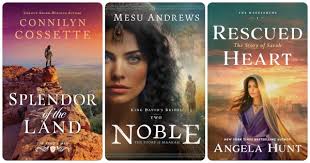Exporting contacts or email addresses from Outlook for Mac often sounds simple — until you face missing data, duplicate contacts, or export errors. Many users experience issues when trying to save Outlook for Mac contacts to CSV, PST, or vCard formats, especially when preparing for migration or backup.
In this article, we’ll explore easy and error-free methods to export Outlook for Mac contacts and email addresses, using both manual steps and a professional tool to ensure complete and accurate results.
Why Exporting Contacts from Outlook for Mac Fails
Outlook for Mac stores all your mailbox data in OLM files. Unfortunately, this format isn’t directly compatible with Windows Outlook or most contact management tools. You might run into issues such as:
-
Export option not working or grayed out.
-
Missing contacts or incomplete email address lists.
-
Corrupted or oversized OLM files.
-
Outlook for Mac version conflicts (2016, 2019, 2021, or 365).
That’s why having multiple methods ready can help you overcome these export limitations.
Method 1: Manually Export Contacts from Outlook for Mac to CSV
If Outlook for Mac is working correctly, you can export contacts manually. Here’s how:
-
Open Outlook for Mac.
-
Go to Tools → Export.
-
Select Contacts to a CSV file.
-
Choose a destination folder and click Save.
-
The exported CSV file can now be opened in Excel or imported into another email client.
Note: This manual method may not export all contact details or email addresses and can create duplicates.
Method 2: Export via Mac Contacts App
If your Outlook contacts are synced with the Mac Contacts app, try this alternative approach:
-
Launch the Contacts app on your Mac.
-
Select All Contacts.
-
Go to File → Export → Export vCard.
-
Save the vCard file and convert it to CSV if needed using an online converter.
While this works well for smaller contact lists, it might not preserve all email metadata or groups.
Method 3: Export Using a Professional Tool – ATS OLM to PST Converter
When Outlook for Mac doesn’t let you export contacts or if you need more control over data formats, a professional email migration tool is your best solution.
The ATS OLM to PST Converter is a powerful and user-friendly utility that allows users to export Outlook for Mac contacts and email addresses in multiple formats like PST, CSV, vCard, or MBOX — with zero data loss.
Key Features:
-
Export contacts and email addresses from Outlook for Mac without duplication.
-
Convert OLM to PST, CSV, EML, or vCard formats effortlessly.
-
Preserve all contact fields such as name, company, and phone number.
-
Offers a preview feature before final export.
-
Supports Outlook 2025, 2021, 2019, and 2016.
-
Allows direct export to Office 365, Exchange Server, and Gmail.
This tool ensures complete, structured, and accurate contact migration when manual methods fail or data is inaccessible.
Method 4: Export Outlook for Mac Contacts to PST (Windows Outlook)
If you’re switching from Mac to Windows, exporting contacts to a PST file is ideal.
Steps to follow:
-
Launch ATS OLM to PST Converter.
-
Add your OLM file.
-
Select the Contacts folder and choose PST as output format.
-
Click Export.
-
Finally, import the PST file into Outlook for Windows to access all your contacts
Best Practices for Error-Free Export
-
Always back up your OLM file before starting the export.
-
Remove duplicate contacts using a cleanup utility.
-
Regularly sync contacts with Exchange or Office 365 to keep data updated.
-
Use professional software for bulk or large mailbox exports to prevent corruption.
Conclusion
Exporting contacts and email addresses from Outlook for Mac doesn’t have to be complicated. While manual methods work for smaller exports, the ATS OLM to PST Converter ensures accuracy, preserves contact details, and avoids duplicates — even for large or corrupted OLM files.
Whether you’re creating a backup or migrating to another Outlook platform, this approach guarantees a smooth, error-free, and complete export process.