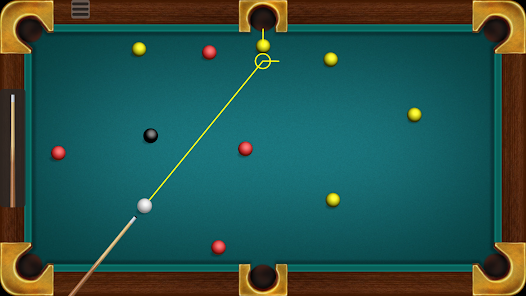If you have recently picked up a Wavlink range extender or router, maybe you are looking to get it up and running without any technical mess. Wavlink devices are popular because they are compact, affordable and designed to give your WiFi a solid boost whether you are dealing with a dead zone in your room or just tired of that buffering circle spinning during your favorite show.
This blog walks you through the complete Wavlink setup and Wavlink login process.
Step 1: Unbox and Plug In Your Wavlink Device
Unpack your Wavlink extender or router. You will see
⦁ The device itself
⦁ A power adapter
⦁ A quick-start guide
⦁ And maybe an Ethernet cable.
Plug it into a power socket which is near to your main router during the initial setup.
Wait for the power LED to turn solid this means the device is ready for setup.
Tip: Do not place the extender to the ground or behind any kind of furniture.
Step 2: Connect to the Wavlink Network
Once the extender/router is powered on, it will broadcast a default SSID (network name). Usually, it is something like Wavlink_N, Wavlink_5G or similar.
Take your phone, laptop or tablet and connect to this open network.
There will be no internet at this point which is completely normal. You are just getting access to the device interface.
Step 3: Access the Wavlink Login Page
Now that you are connected to the device, open any browser whether it is Chrome, Edge or Firefox whatever you like and type the following into the address bar:
192.168.10.1
Or in some cases, you can use:
http://wifi.wavlink.com
This will take you straight to the Wavlink login screen.
You will be asked for a username and password. The default is usually:
⦁ Username: admin
⦁ Password: admin
(Yes this is to be changed later on)
Step 4: Complete the Wavlink Setup Wizard
Once you are logged in, the Wavlink setup will help you to go through the steps.
Here is what usually happens:
⦁ Mode Selection – You have to elect the mode. Whether you want to use it as a repeater, AP or router. Most people go with Repeater Mode to extend their home network.
⦁ Scan for Networks – The extender will list all available WiFi networks. You have to choose your main router’s WiFi name from the list.
⦁ Enter Password – Enter your home WiFi password (the one you use to connect your phone). This lets the Wavlink connect to your existing network.
⦁ Name Your Extended Network – You can keep the default extended name (usually original name + _plus or _EXT) or customize it.
⦁ Reboot – Once configured, the Wavlink will reboot.
Step 5: Reconnect & Confirm Internet Access
After the reboot, you will observe a new network name (the one you just configured). Make sure to connect your device with it and check if the internet works.
If yes then your Wavlink setup is complete.
If not, don’t worry. Go back and cross-check your WiFi password entry and make sure your main router is working fine.
Note: Avoid doing the setup too far from your main router. Weak signal during setup = unstable connection later.
Step 6: Secure Your Wavlink Login Credentials
It is advisable to change your username and password as admin. Go back into the Wavlink login interface (192.168.10.1 or wifi.wavlink.com) and look for the System Settings or Admin Settings tab.
Change the admin password to something stronger even if it is just for home use.
Step 7: Placement for Best Performance
Now that everything is working, unplug the Wavlink and move it to the area where you need better WiFi.
Ideal placement tips:
⦁ It is to be placed in between your main router and the dead zone.
⦁ No thick concrete walls or mirrors in the path.
⦁ Away from microwaves, cordless phones or fish tanks.
Troubleshooting Tips
Sometimes, things just don’t work smoothly. Here are a few honest tips:
⦁ Can’t access the login page? Make sure you are connected to the Wavlink’s network directly.
⦁ Forgot the admin password? Reset the device using the small reset pinhole at the back. Hold it for 10 seconds till lights blink.
⦁ No internet even after setup? You probably mistyped your home WiFi password. Happens more often than you’d think.
Wrapping Up
Setting up your Wavlink is not rocket science. It all comes down to three main things:
⦁ Connect to the device network.
⦁ Log in via the Wavlink login page.
⦁ Follow the Wavlink setup wizard and finish configuration.
Set it up once and it will be easy every time after.